Streamline Contract Management with Copy Purchase Contracts Feature
The Levridge 2024 Special Release 1.5 brings a powerful new feature to commodity accounting: the ability to copy purchase contracts.
This enhancement is designed to streamline contract management processes, making it easier and faster to create new contracts based on existing ones. Whether dealing with open or closed contracts, this feature provides flexibility and efficiency, saving time and reducing the potential for errors.
How to Use the Copy Purchase Contract Feature
Using the new copy purchase contract feature in leverage commodity accounting is straightforward. Here’s a step-by-step guide on how to utilize this new functionality:
1. Accessing Purchase Contracts:
– Navigate to the commodity accounting section.
– Under purchase contracts, you’ll see a list of open purchase contracts.
2. Selecting a Contract to Copy:
– Choose the contract you want to copy.
– Under the ‘Maintain’ menu in purchase contracts, there is a new option: ‘Copy Contract.’
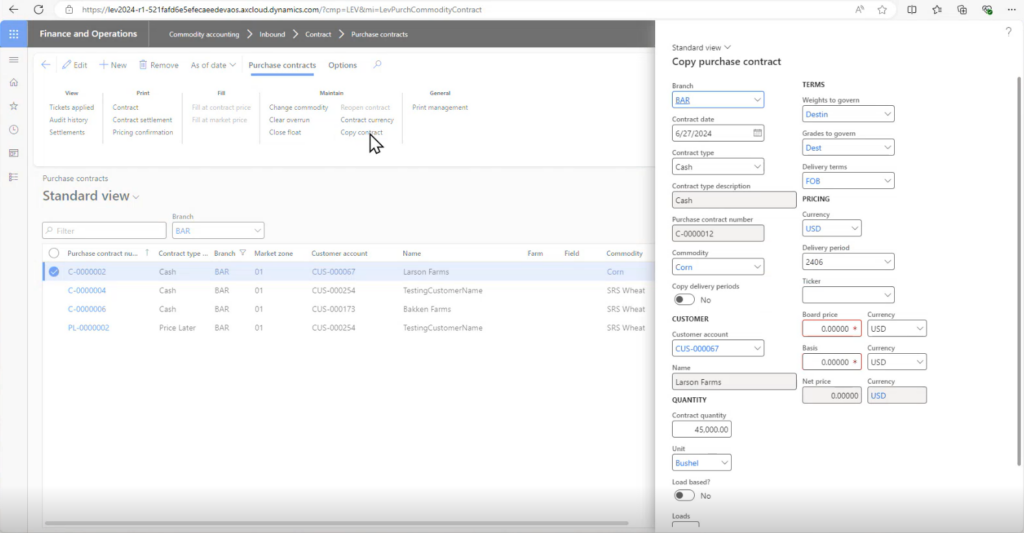
3. Creating a New Contract:
– Click on ‘Copy Contract.’ A dialog box will appear, defaulting all fields from the original contract.
– You can change any of these fields as needed. For instance, you might want to change the commodity type, delivery period, quantity, or terms.
4. Adjusting Delivery Periods:
– The delivery period can be copied from the original contract or set to a new period. This flexibility is crucial for aligning new contracts with updated schedules.
5. Finalizing the Contract:
– Adjust any other necessary details, such as the ticker or pricing (especially if it’s a cash contract).
– Click ‘Create Contract’ to finalize and save the new contract.
With just a few keystrokes, a new contract is created, mirroring the original one with any adjustments made during the process. This method significantly speeds up the entry of contracts, particularly in scenarios where contracts are repeated with minor changes.
Copying Closed Contracts
In addition to copying open contracts, you can also copy closed contracts. This feature is particularly useful when a fully delivered and closed contract needs to be replicated for new transactions.
To copy a closed contract:
1. Access Closed Contracts:
– Go to the purchase contracts screen.
– Remove any filters that restrict the view to open contracts.
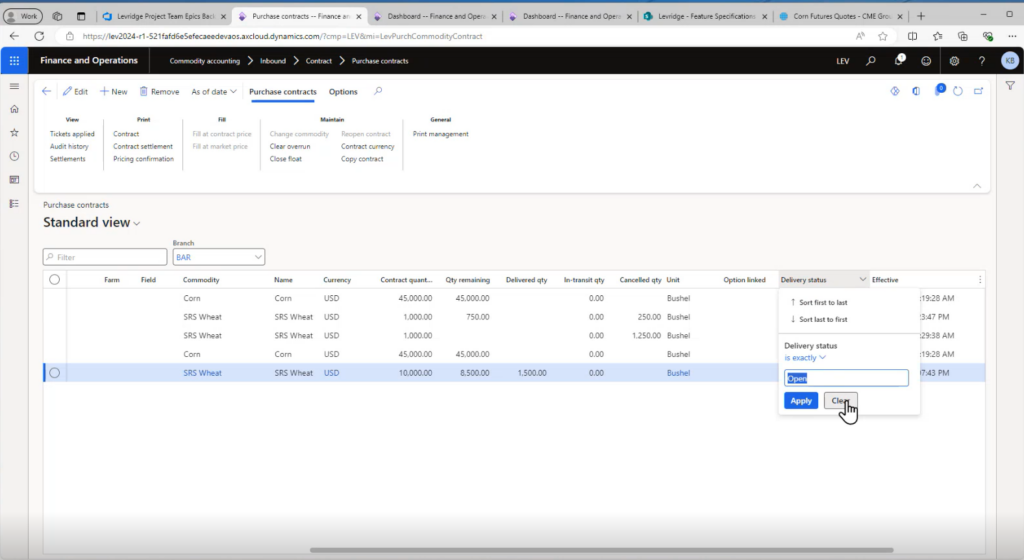
2. Selecting a Closed Contract:
– Once the filters are cleared, closed contracts will appear in the list.
– Select the closed contract you wish to copy.
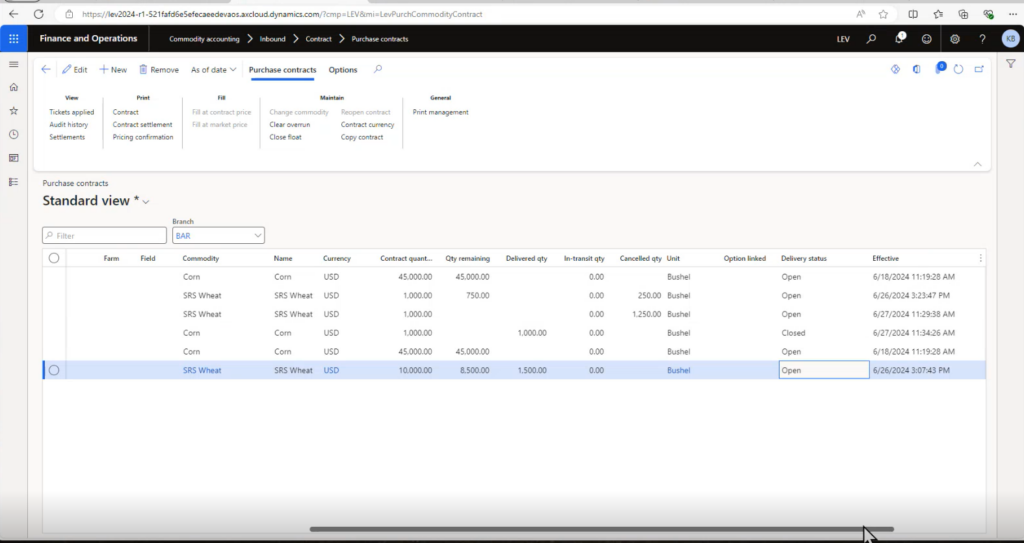
3. Creating the New Contract:
– Follow the same steps as for open contracts: click ‘Copy Contract,’ adjust necessary details, and finalize the new contract.
This functionality ensures that even historical contracts can be reused efficiently, maintaining consistency, and saving time.
By enabling users to quickly and accurately replicate existing contracts, whether open or closed, this feature streamlines workflows and reduces the potential for errors. It’s a valuable tool for anyone involved in commodity trading, providing a simple yet powerful way to manage contracts effectively.